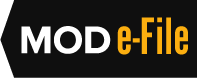E-File Instructions
Instructions for Using the Departmental Appeals Board Medicare Operations Division Electronic Filing System ("MOD E-File")
- Introduction
- MOD E-File Registration
- General Information
- Initiating an Appeal
 Managing a Case
Managing a Case- Regulation of E-Filing
- Technical Assistance
Introduction
This page contains instructions for using MOD E-File to file, respond to, and manage a request for review with the DAB's Medicare Operations Division (MOD), which provides support for the Medicare Appeals Council (the Council).
Actions that can be Filed through MOD E-File
Electronic filing using MOD E-File is available for requests for review of adverse decisions or dismissals issued by Administrative Law Judges (ALJs) at the Office of Medicare Hearings and Appeals (OMHA) and requests to escalate from the ALJ to the Council. You may still choose to file your appeal by mail or fax. Instructions for filing by mail or fax can be found in the applicable regulations and in the notice that accompanied your ALJ decision.
You may use MOD E-File if you are a party or a party’s representative. If you choose to use MOD E-File to file your request for review, then MOD will send all the documents issued by the Council electronically using MOD E-File.
After completing a brief registration process (described below), you may use MOD E-File to file your appeal-related documents, including:
- Request for review (Form DAB-101
 or written appeal);
or written appeal); - Appointment of Representative form (OMB Form 0938-0950);
- Copy of ALJ decision/dismissal order;
- Memorandum or brief or other written statement in support of your appeal;
- Request to Withdraw your appeal; and
- Other documents (e.g., request for extension of time; request for status update).
If you use MOD E-File to file your Request for Review, you must use MOD E-File to file all other appeal-related documents.
Use of E-mail to File an Appeal or Communicate with MOD
Sending a document to MOD as an e-mail attachment is not a permitted method of electronic filing. Occasionally MOD may reach out to appellants via e-mail; however, you must use MOD E-File to electronically file all documents, including your request for review.
Copying the Other Parties to the Proceeding
If you choose to electronically file your request for review or request to escalate an appeal from an ALJ to the Council using MOD E-File, you must still send copies of the request, and all other documents filed throughout the appeal, to all other parties by mail or other commercial delivery service. You should indicate in your electronically-filed request to the Council that you have complied with this requirement.
Tracking Communications
For each docketed appeal, MOD E-File generates a docket page that chronologically lists all documents submitted by the parties and issued by the Council in that appeal. The parties to the appeal may view and download these documents from the docket page at any time.
Managing Multiple Appeals
As a registered user of MOD E-File, you may electronically file and manage all appeals for which you are a party or a party’s representative. Please note, you will only be able to use MOD E-File to access the specific materials for appeals to which you are a party or a party's representative. You may check the status of any appeal through the website homepage without registering.
How MOD Will Use the MOD E-File System
MOD will use the system to receive requests for review and other appeals-related documents. In appeals for which you are a registered participant, MOD will also use MOD E-File to send all appeal-related communication, including notices, orders, rulings, or decisions. MOD will upload the communication document to the appeal’s electronic docket sheet, and notice of the added document will automatically be e-mailed to you by MOD E-File.
MOD will serve all other parties by mail.
Problems with Delivery of E-mail Notifications
Registered users are responsible for ensuring that e-mail notifications from MOD E-File (appeals@dab.efile.hhs.gov) are not blocked by spam or other filters.
MOD E-File Registration
To use MOD E-File, you must become a registered user. You can register here or click "Register" on the top of the MOD E-File homepage.
- Enter the information requested on the "Register New Account" form.
- Click "Register Account" at the bottom of that form.
As part of the registration process, you will be asked to provide an e-mail address and choose a password. Registration confirmation will be sent to the e-mail address you provide. Make sure you are receiving MOD E-File e-mails by verifying that you receive this registration confirmation. If you do not receive it, make sure your e-mail address is entered correctly in MOD E-File and check your spam folder. Otherwise, contact MOD E-File System Support at dabctactechnicalsupport@hhs.gov.
Resetting Your Password
You can reset a forgotten password.
- Click the "Forgot your password" link on the MOD E-File login screen.
- Enter your e-mail address on the "Forgot your password" screen.
- Click the "Reset Password" button.
Instructions to reset the password will be e-mailed to you. After you reset the password, notice of the reset password will be e-mailed to you.
General Information
Logging into MOD E-File
Enter the e-mail address and password you provided during registration on the MOD E-File login screen.
Updating Contact Information
You must promptly update your MOD E-File registration to reflect changes in your telephone number, e-mail address, or postal mailing address.
- Log into MOD E-File.
- Click the "Profile" link at the top of the screen.
- Enter the changes on the "Update Profile" form.
- Click "Update Account" at the bottom of that form.
Uploading a Document
You must upload documents when you file a request for review. You may upload additional documents at any time. To upload a document:
- Click the "Browse" button for the document you would like to upload.
- A window showing your computer directory will appear. In that window, locate and highlight the document you wish to upload (by left-clicking once on the document's file name).
- Click the "Open" button at the bottom of the window.
The document's file name should then appear next to the document type on the submission form.
Documents that will be Accepted through the MOD E-File System
Currently, the documents that may be filed electronically are the:
- Request for review (Form DAB-101
 or written appeal);
or written appeal); - Appointment of Representative form (OMB Form 0938-0950);
- Copy of ALJ decision/dismissal order;
- Memorandum or brief or other written statement in support of your appeal;
- Request to Withdraw your appeal; and
- Other documents (e.g., request for extension of time; request for status update).
Naming Conventions
Please ensure that an uploaded document has a file name that accurately reflects the nature, purpose, or title of the document. So, for example, a request for review might be called "Request for Review.pdf."
Document Formats Permitted
MOD prefers that documents be submitted as PDFs. However, MOD E-File accepts numerous electronic formats, including word-processing and spreadsheet formats (e.g., Word and Excel files), Portable Document Format (PDF), and image files (files created by scanning). All electronic documents must be formatted so that they will print on standard 8.5 x 11 inch paper. An individual document's file size should not exceed 50 MB.
Electronic Signatures
The party or party representative who files a request for review with the Council must sign it. Using MOD E-File to file a document fulfills this signature requirement. Other documents that must be signed, such as an appointment of representative form, may be submitted electronically, but must be submitted in a format (e.g., PDF) that captures the actual physical signatures.
Date of Filing
A document filed through MOD E-File will be deemed filed with MOD on a given day if it is uploaded to MOD E-File at or before 11:59 p.m. Eastern Time on that day.
Initiating an Appeal
Initial Submission
To make an initial appeal submission using MOD E-File:
- Log into MOD E-File.
- Click the "File New Appeal" menu button on the top right side of the screen.
- Click on the type of appeal you are filing (request for review or request for escalation).
- Review the instructions at the top of the "File New Appeal – Medicare Operations Division" form.
- Provide the requested Appeal Information and upload the requested Appeal Documents. You are required to provide information and documents marked with an asterisk.
- Click "Continue" at the bottom of the page. You will then be able to preview and change the information on the form before submitting it.
Content Requirements and Filing Deadlines
Please see the applicable Federal regulations for all filing requirements, including the deadline for filing a request for review and the information that must be included in a request for review, as well as other filing requirements. This information is also outlined in the notice that accompanied your ALJ decision.
After Submission
Once the File New Appeal Form is submitted, MOD E-File will automatically assign a docket number to the appeal and generate a docket page that:
- Shows the docket number;
- Summarizes the information provided by the submitting party;
- Identifies the documents uploaded; and
- Specifies the date and time of the submission.
This docket page will be updated each time a new document is uploaded in the case.
You will also receive an e-mail acknowledgment letter confirming that MOD received your appeal.
Date of Filing
A request for review filed through MOD E-File will be deemed filed with MOD on a given day if it is uploaded to MOD E-File at or before 11:59 p.m. Eastern Time on that day.
 Managing a Case Using MOD E-File
Managing a Case Using MOD E-File
Checking the Status of an Appeal
Through the MOD E-File System, anyone can check whether a docket number is pending before the Council through the MOD E-File homepage.
- Click on the status tab on the home page.
- Entering the MOD docket number.
- Click submit.
Joining a Case in MOD E-File
If you are a party to a case in which another party has filed a request for review using MOD E-File, you can also participate in the case through MOD E-File. To participate using MOD E-File:
- Log into your existing MOD E-File account -or- register for a MOD E-File account.
- Click the "Request Access to Case" menu button on the top right of the screen.
- Enter the docket number for the case and certify that you are a party or party's representative in the case.
- Upload an Appointment of Representative form, if necessary.
- Click "Submit."
You will receive an e-mail from MOD E-File indicating whether your request for access was granted or denied. You will only be granted access to cases in MOD E-File if you are a party or a party's authorized representative in that appeal.
Accessing the Docket Page
You can access the docket page for any appeal in which you are a participant.
- Log into MOD E-File.
- Click the appropriate docket number on the "Manage Existing Appeals" screen -or- use "Search Docket Number" at the top of the screen.
Viewing and Downloading Documents
You may view or download any document for an appeal in which you are a participant.
- Access that appeal's docket page.
- Click on the link for that document.
Uploading Documents
You may submit appeal-related documents in MOD E-File for any case in which you are a participant.
- Access the case's docket page.
- Click "Upload Additional Documents" in the bottom right corner.
- Select the appropriate document type from the drop-down menu.
- Follow the instructions above for uploading a document.
Substituting a Representative
If a party using MOD E-File wishes to change its representative at any time during the appeal process, the party's current representative must notify the Medicare Operations Division (MOD) of the substitution using MOD E-File. With that notice, the party's representative must include a completed Appointment of Representative form (OMB Form 0938-0950). The new representative must register to use MOD E-File and also request access to the case's electronic docket.
Regulation of E-Filing
The Medicare Operations Division reserves the right to require the parties or parties' representatives to revert to traditional (i.e., non-electronic) methods of filing and service when circumstances require.
Technical Assistance
If you are experiencing technical problems with or have questions about MOD E-File, please contact E-File System Support at dabctactechnicalsupport@hhs.gov. Please send an e-mail describing, in as much detail as possible, the nature of the problem and, if possible, provide documentation of the problem, such as a website error message.